Advanced website / multiple webpages to PDF conversion
This page describes our "advanced" page that lets you convert larger websites to PDF and/or lists of webpages to PDF. This is especially useful if your site has more pages than the limit for our website to PDF page, but also if you want to add more automation to that process. For example if you want to save your site to PDF every week or month.
Features
- Convert very large websites to PDF in one go.
- Easily set a daily, weekly or monthly schedule to save your website as PDF.
- Select up to 2000 individual webpages at once and convert them to PDF.
- Receive a PDF with all the webpages and an optional table of contents.
- Receive a ZIP file with each webpage you turned into PDF.
- Use many options to control the PDF layout such as page size, orientation, header & footer, watermarks etc.
Usage
The advanced screen below is the one that you will see in our members area.
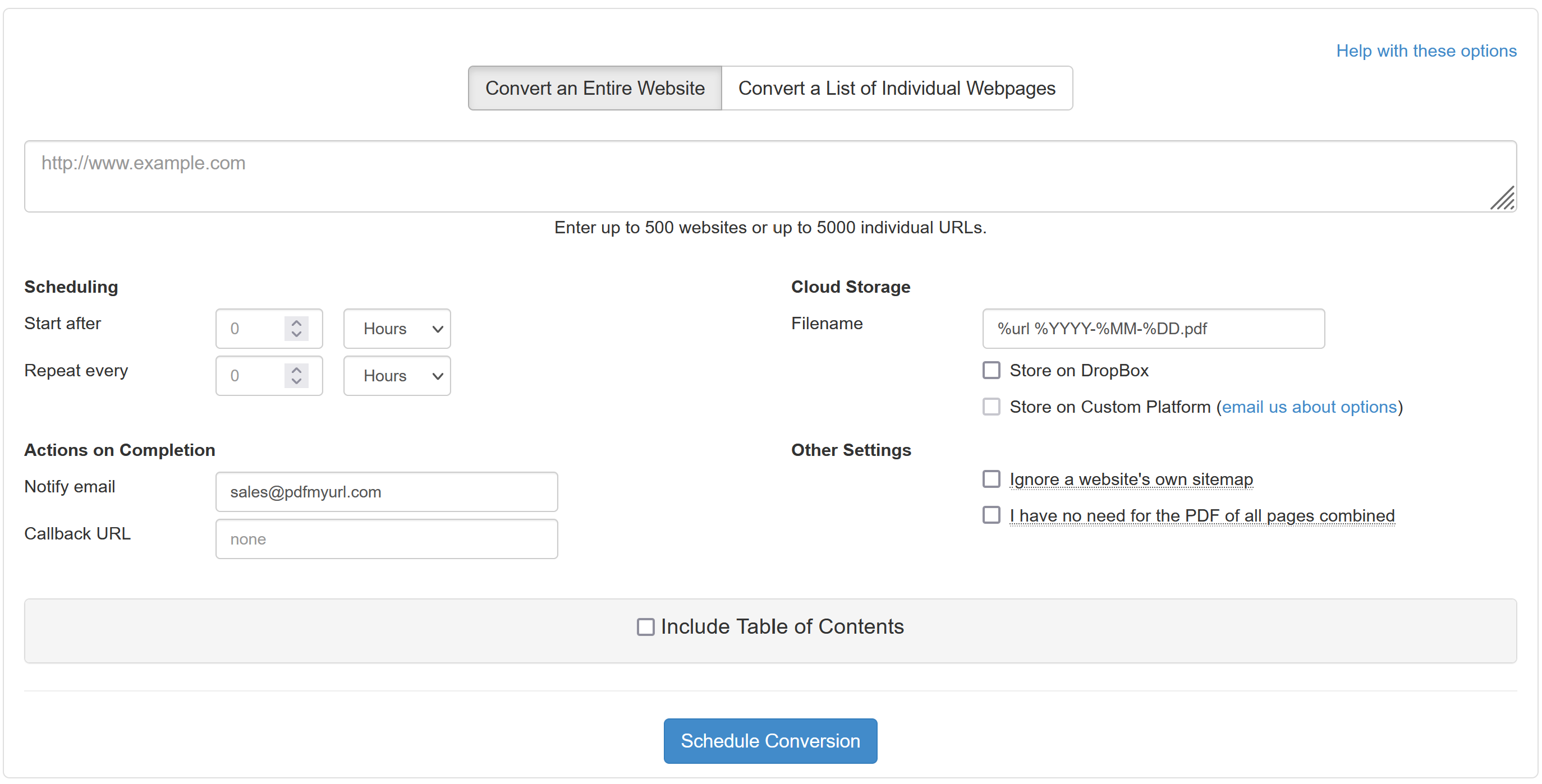
You just execute the following steps.
- Select whether you want to convert an entire website or a list of webpages
- Enter the website or the webpages that you want to convert
- Select when you want the conversion to start and how often it should repeat optional
- Select how you want to be notified or if you want the result saved to your DropBox optional
- Select if you want to include a table of contents optional
- Schedule the conversion and wait for the result!
Converting a website OR a list of webpages
The first choice you can make on this screen is whether to convert a website or a list of individual webpages. That's what the two toggle buttons are for.
If you choose to convert a website, then we will automatically gather all the website's pages. We do this by looking at the sitemap of the site and we take all the pages in the sequence that they're listed in that sitemap. If you only want a certain subdirectory of your site, then you can indicate that by adding that directory to the URL in this form: https://examplesite.com/directory/. In that case our service will only take the URLs that start with https://examplesite.com/directory/.
If you'd rather convert a list of URLs, then you can just copy/paste that list of URLs into the conversion box. Please make sure to have one URL per line. By default each URL will then be converted to a PDF that will have the URL as the name. If you'd rather have a different name, then you can use pipe separator and add the filename after that.
So you could do something like this if you want to have different filenames for each URL:

Please note that option only works in case you convert a list of webpages. When you convert a site to PDF, you can use the filename field as described further down on this page.
Settings
Below is an explanation of the settings that you can use in the screen above. Besides these settings there are a lot of other settings that you can set and save in the members area that determine the layout of your PDF. These are explained in our general documentation as they also apply to our other tools.
Scheduling
Normally the conversion process will start immediately and will only happen once. But you can schedule your website to PDF conversion at a later time and/or schedule it to repeat automatically every so often.
This way you can have your website saved as PDF every month for example, without every having to log in again. You'll just automatically receive the result via email every month and that's it.
The following two settings determine this:
- Start after: choose how many hours/days/weeks or months later you want the conversion to start
- Repeat every: repeat this conversion every so many hours/days/weeks or months
If you set the conversion to repeat, then a new conversion job will be created every time a conversion finishes. You can see the scheduling in our members area on the "batch history" tab and you can cancel it anytime you want there as well. That way you can control how many times a job repeats.
Actions on Completion
When the conversion process is complete we can notify you in a number of ways.
- Notify email: fill in your email address if you want to receive an email when your conversion has been completed. We will then send you an email with the link to the location where you can download the PDF and the ZIPfile.
- Callback URL: fill in the location of a script, if you want us to POST the results (and the download locations) when the conversion has been completed. Please refer to the batch API documentation for details.
Cloud Storage
We can automatically store the PDFs we create with this process in the Cloud so you don't have to download it yourself. Currently we support Dropbox only, but other cloud services are on our to-do list.
- Filename: fill in the filename mask that you want us to use for the resulting PDF and the ZIPfile. This allows you to create a useful filename for storage in the cloud and also to monitor the job.
You can use the following shortcuts to form your filename:
- URL related: %url will be replaced by the URL of the webpage and %domain will be replaced by the domain of the webpage
- date and time related: the following fields can be used to capture pieces of the date of submission: %YYYY (year), %MM (month), %DD (day), %hh (hour), %mm (minute) and %ss (second)
- Store on Dropbox: Check this if you want to have the results stored on your Dropbox automatically. You will need to authorize our Dropbox App once to allow us to do so.
- Store on Custom Platform: Currently we only off DropBox, but you can send us a support ticket if you like us to add a cloud platform of your choice.
Other Settings
These are other settings that can influence the conversion process.
- Do not determine pages via a website's own sitemap: choose this if you're certain that the website's sitemap is not correct and you want us to crawl the website instead. Please be aware that usually a sitemap is more reliable since the owner of the website will know which pages are really relevant from the website and will therefore include those in the sitemap.
- Download files that can not be converted to PDF: choose this if your sitemap also contains PDFs, Word documents, Excel files and/or other files that we can not convert to PDF. We will then download those and add them to your ZIPfile.
- I have no need for the PDF of all pages combined: choose this if only need the ZIP file with all the individual webpages as PDF.
Including a Table of Contents
Customizing the Table of Contents
If you want to have a table of contents at the beginning of your document, then you need to select the option 'Include Table of Contents' and use the following instructions. The default table of contents will include a line per webpage with the page number at which you can find it in the PDF.
You can customize the template of the table of contents layout, the header and the footer of the table of contents. You can use standard HTML to do so. Please take the following things into consideration:
- The template always requires a table with one table row for the table of contents. This template will be expanded to as many rows as there are webpages in your website.
- You can use the following tags in the table of contents template:
- %url: the url of the webpage
- %title: the title of the webpage
- %page: the page number in the PDF
- %romanpage: for the header and footer you can have roman page numbering
- You should know that we can NOT link to other pages in the PDF from the table of contents at the moment.
Limitations
In order to protect our systems and our other customers from servers being overused, we have the following limitations. These limits can be lifted on request, but a surcharge will apply. Please inquire for a possible upgrade of your license.
- You can submit a maximum of 1 website or 2000 individual webpages at a time
- If you want to convert an entire website, then it can have as many webpages as you have conversions on your monthly subscription.
- If your website has more than 2000 webpages, then we will NOT create the single PDF but only the ZIP file with the individual PDFs.
- When a website has no sitemap, we crawl a maximum of 5 levels deep and up to 2000 pages
Enterprise Options
For enterprise customers we have the option to increase limits as well as add custom features to the batch conversion process. Here are some examples of what we can do. Please inquire for a enterprise options of your company if you have special requirements.
- Convert a larger number of webpages or websites in one go.
- Get a higher or even unrestricted usage limit.
- Get a higher priority for your conversions.
- Get one or more dedicated servers to do the processing.
- Use a custom cloud platform to save your PDFs to.
- Implement custom features or a custom screen for batch processing.
Get A License!
- Converts entire websites
- Also does batches of webpages
- Fully automated weekly/monthly saving of your website to PDF
- Many conversion options
- Easy to use
- Suitable for the copyright office!
